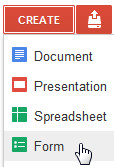Identify special characters: In Word doc, press Ctrl+* => Paragraph marks and other hidden formatting symbols will be showed.
- ^w : white space

- ^l : manual line break

- ^p : paragraph mark

- ^t : tab character

- ^m : manual page break
Press Ctrl+H => Do these Replace until not found:
- Multiple tabs => one tab: Find what: ^t^t. Replace with: ^t. If you want to convert tabs to white spaces, just Find what: ^t. Replace with (space)
- Multiple white spaces => one white space: Find what: (space)(space). Replace with: (space)
- Manual line breaks => Paragraph marks: Find what: ^l. Replace with: ^p
- Manual page breaks => Paragraph marks: Find what: ^m. Replace with: ^p
- Find what: ^p(space). Replace with: ^p
- Find what: (space)^p. Replace with: ^p
- Multiple paragraph lines => one paragraph line: Find what: ^p^p. Replace with: ^p
If you want to do with many documents, make a macro.
Troubleshooting: Manual line breaks with Justify alignment sometimes cause not-well-formatting lines. For ex:

To correct this, do Find what:
^l then Replace with:
^p.
If you want the next line to be continued to the previous line, do Find what:
^l then Replace with:
(space).